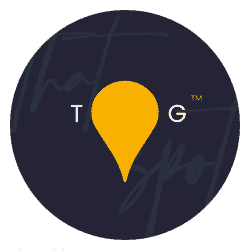With winter coming in I know I’ll be opting more for studio and urban work rather than forest photos because of the wet mud and icky bland tones and therefore, I had a thought. I’ve never discussed the HOW on verticals before, I’ve only ever pointed out that the verticals aren’t straight in the monthly challenges or in deep critiques for the MTogs.
This weeks video is all about one button that helps you to fix your verticals easily, without having to manually go into lens correction filters and the like. The video is here:
Where to find this magical tool?
In Lightroom Classic (my preferred):
- Head to the Develop module
- Scroll down in the controls section (right hand side) until you get to Transform
- Hit Auto
Yep, it is that simple!
In Photoshop:
- Select the image layer
- Go to Filter -> Camera Raw Filter
- Scroll down in the controls section (right hand side) until you get to Geometry
- Press the A in the row of options
- Press OK in the bottom right
Sometimes Auto doesn’t work great – in these situations, have a play with the other tools to see if there is a better fit. If there isn’t, you might need to go into Photoshop, click the image layer and go to Filter -> Lens Correction. Here, use the tabs on the right to get to Custom.
In Custom, use the transform sliders to fine-tune the verticals.
So simple, very effective and infinitely useful for finishing off the composition of shots.