Imagine this: You’re faced with a gallery of photographs that include horses wearing rope photo halters (there’s a DIY way to make those here) and some rope lines or simple fencing in the background. Taking those ropes, fences and more out using the clone stamp, manual selection, healing brush or spot removal tools will take a fair amount of time and, of course, time is money. So what do you do? Not remove anything is one option, but this method is perfect as a removal option:
This removal method uses a layer selection method to select areas of the image that contain the objects that need to come out. You can quite literally cover all of them in one go and then use the healing brush tool to quickly clean up any oops areas.
The steps involved in this method are best shown in the video above, but for ease they’re also listed below:
- Make a new blank layer with nothing on it
- Paint using a solid, hard brush over anything that needs to come out
- Go to Select -> Load Selection and make sure it’s OK’d out on your painted layer
- Go to Select -> Modify -> Expand and add a pixel or 5 around the selection
- Click onto the image layer and hide the painted layer
- Run a content-aware fill (shift + backspace)
For ease, MTog’s you have an action to download in the MTog Vault that you just press and go – super fast, super simple. You’ll need to be logged in to access it, so if you haven’t already, go ahead and log in or join us as a Member.
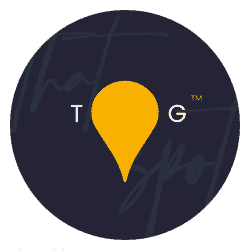

so excited for this action, thanks Jess!
Brill thank you so much!!